Compare with a threshold
By default, Happo treats any two screenshots that have pixels that aren't the same as a diff, even if the diff is only a single pixel. This is by design, and can strike many as an odd limitation. Why not allow some small differences? There are two reasons we've made Happo strict about differences. The first one comes from our experience doing screenshot testing over the last decade — it's just inherently hard to know when a subtle diff is okay. The second reason is performance. Comparing bitmaps is expensive, so we want to avoid that as much as possible. Happo processes hundreds, even thousands of diffs every minute. Having to dig into the actual pixels would mean comparisons would run a lot slower. So instead we diff based on technique called "bitmap hashing". Each screenshot is assigned a hash based on its contents (the pixels). We compare hashes, not screenshots.
Deep comparisons
In cases where the default bitmap hashing comparison is too limiting, you can tell Happo to deep-compare screenshots. A shallow diff (bitmap hash comparisons) is then first applied, and any diffs remaining after that will be deep-compared. The behavior of the deep comparison is configured per project. Here's how to find the settings:
- Go to the projects admin page
- Click the link in the "Diff threshold" column for the project you want to configure
- Choose settings that fit your test suite
If you can't find the settings, it could be that you aren't an administrator of the account. Only admins can update these settings.
There are three settings that control deep comparisons, outlined below.
Compare threshold
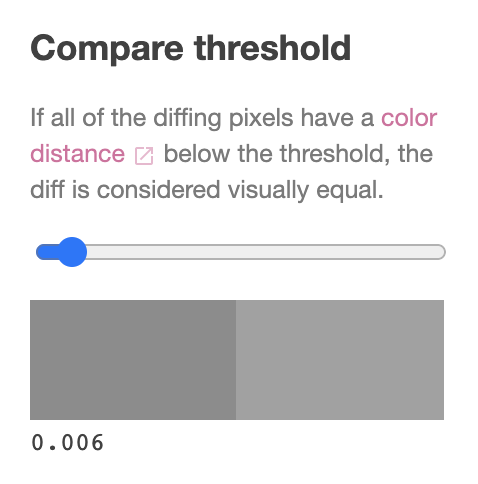
This option controls how different two pixels are allowed to be. Use the slider to change the threshold value. The right side gray box will change color to visualize what the threshold value means for pixel comparisons. It will update its color to the largest possible difference for the current threshold value.
Ignore threshold
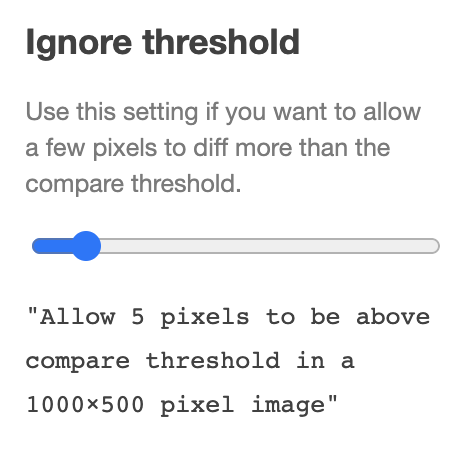
In certain cases, a small amount of pixels can cause a diff despite the majority of pixels being the same. By using the ignore threshold option, you can tell Happo to ignore a small amount of pixels. This is useful if you for instance have images with noise in them, causing a few pixels to have a large color difference.
Apply blur
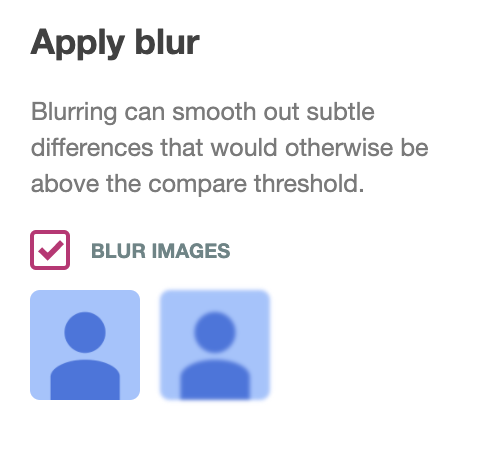
If your screenshots are high in contrast, you can blur the images slightly before comparing them. This can help smooth out some rough edges that can otherwise cause diffs. Note that blurring images when comparing them does nothing to the original screenshots -- it's simply a preprocessing step for the deep comparison.
Recommended settings
If you can get away with not enabling these settings at all, that is always
best. If not, start with a low compare threshold to begin with: 0.002. Leave
other options turned off.
Ignore threshold is mostly used if you have graphical content (images, canvases,
maps, etc) in your screenshots and it's hard to control noise. If you notice
spots with few or single-pixel diffs, set the ignore threshold to something like
"Allow 5 pixels to be above compare threshold in a 1000×500 pixel image". The
underlying value is a float, so large images will allow more pixels to be
ignored and small images will allow fewer.
Apply blur should most often be turned off as it does affect performance a little. Only turn it on if you have high contrast screenshots where element edges contain diffs.